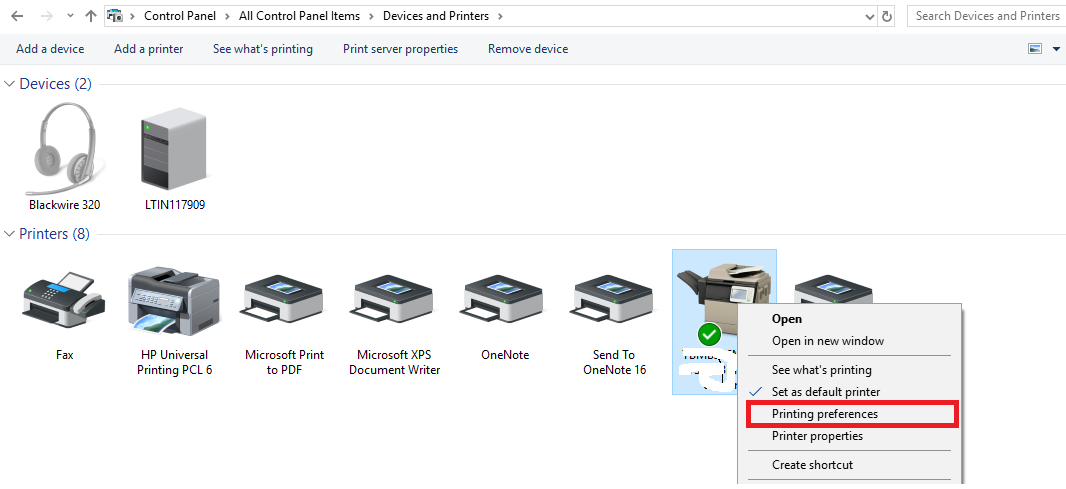Does your Epson printer not print all lines when printing? Do you want to fix it immediately?
Don’t struggle too much to solve this issue. The guidance given here is enough to fix it.
Are you eager to know this? Let us move on in detail.

Contents
Reasons for the printer skipping lines issue:
There are many reasons for this issue listed below.
1. Nozzle clogs
2. Improperly molded print heads
3. Low quality print settings
4. Paper thickness settings are incorrect
Steps to Fix Epson Printer Skipping Lines Issue:
The following steps help you to troubleshoot the problem manually.
Method 1: Run the clean print cartridges utility
- Connect your printer and computer using a USB cable.
- Go to Control Panel.
- From there open Devices and Printers.
- Choose printing preferences.
- Go to the Services tab and choose Service this Device.
- Hit on Clean the Print Cartridge. And follow the instruction shown there.
- Check once whether the issue gets solved by printing a test page.
Method 2: Clean electrical circuit component
- Open the ink cartridge access entry and wait until the cartridge becomes silent.
- Turn off the printer and detach it from the power connection.
- Take out the cartridges.
- The nozzle platter must be facing towards up. That will help to avoid ink leakages.
- Find electrical connections. Which are in copper-colored.
- Clean it with purified water and dust-free cloth.
- Cleaned up the electrical components from the cart.
- Allow the connections to dry for some time.
- Place the cartridges back to its position.
- Now restart the printer.
Check it now whether the problem gets solved by printing in an empty sheet.
Method 3: Take out the Black cartridges for a couple of hours
The accumulation of deposits in the nozzle area can be the reason for this problem. That may cause the printer missing or skipping lines. To rectify this follow the below steps.
Steps:
- Cautiously take out the black print cartridge from the printer.
- Rest the cartridge for a couple of hours in a secure area. Place the nozzle upward on a clean paper.
- Restore the cartridge in its place.
I hope you get rectify out of this problem. If you are facing the same problem, follow the procedure below.
Method 4: Replace a new or good working cartridge
You can replace this defective cartridge with a good working cartridge.
Before doing method 4 better consult a printer service person in your location. Because the reasons what we seeing here are common for the Epson printer. There may be any specific reason for this problem for your printer. It can be easily recognized by an expert when he looks at your printer.
Wrapping It Up
If you follow the method correctly 95% of the issue gets resolved at the time of crossing method 3. Regularly clean the printer that will help you prevent these issues.
Do not let the printer rest for several days as the ink is frozen in the printer. Print it out something on a piece of paper and give it to your child.